We’re here to help and answer any question you might have. We look forward to hearing from you.
CommandBox is a powerful command-line tool used for developing, managing, and deploying web applications. It provides a wide range of functionalities and simplifies the development workflow by automating various tasks.

Install Contentbox with the help of Commandbox

What will you do
- Installing Contentbox using command box.
- Setting up database.
Requirements
- Operating System: Windows, macOS, or Linux.
- Java Development Kit (JDK): Make sure you have the latest version installed.
- CommandBox: Install CommandBox by following the instructions on their website.
Step 1: Install CommandBox using URL :
Go to the CommandBox website using link: https://www.ortussolutions.com/products/commandbox
Follow the installation instructions for your operating system.
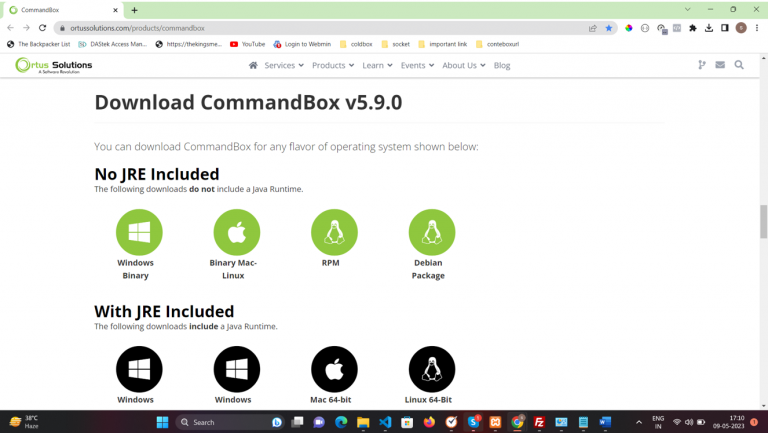
Step 2: Create a new ContentBox site:
- Open your terminal/command
- Navigate to the directory where you want to create your ContentBox
- Write command
| Command 1 | cd Directory path/site folder |
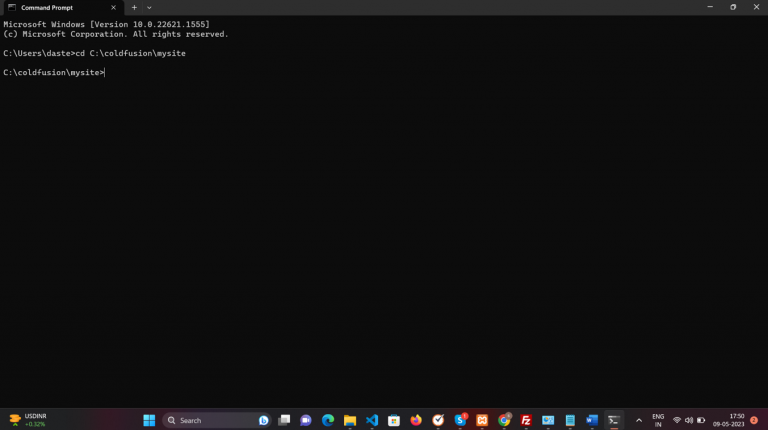
Step 3: Setup Database
Download xampp server and install using following
URL ( https://www.apachefriends.org/download.html )
Open xampp control panel terminal and click start button [ Apache, MySQL ].
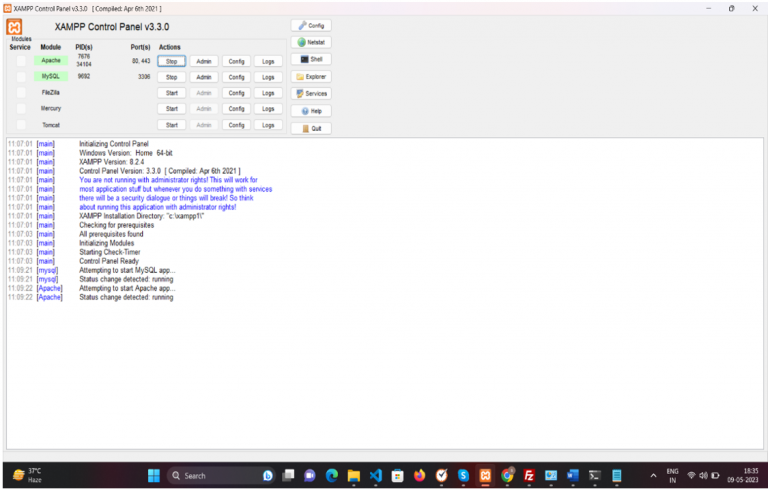
Open phpMyAdmin use following URL : localhost/phpMyAdmin
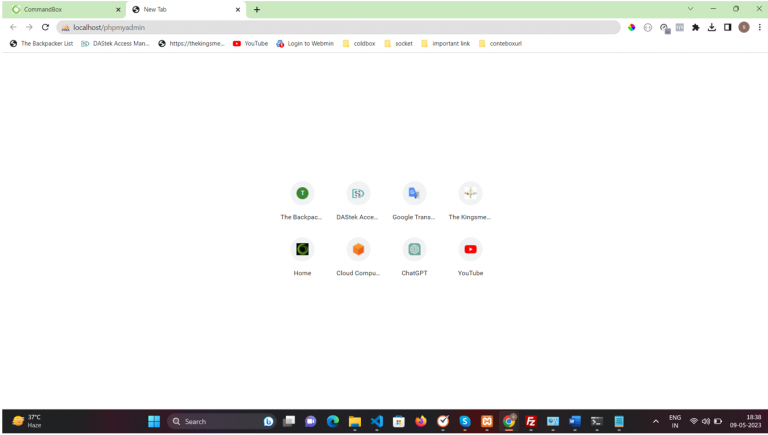
Create new database For example : “ contentboxdb “
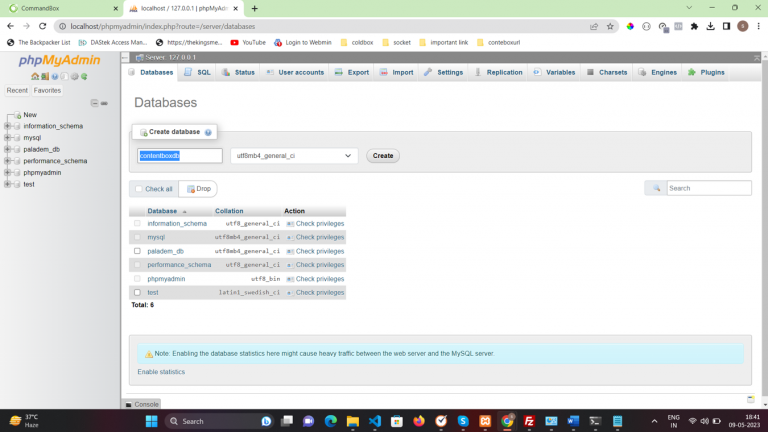
Click user tab to create mysql user account and password
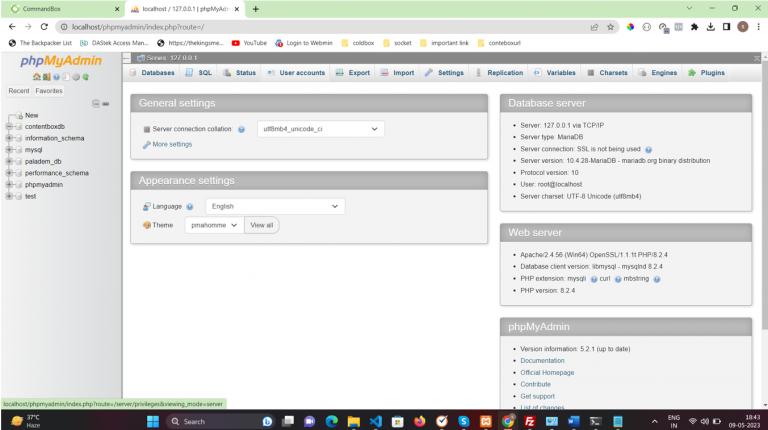
Click add a new user account button to create new user account For Example :
username – cbuser password – 12345
and grant Global privileges to cbuser
Step 4: Run the following command to install contentbox with help commandbox
box
contentbox install-wizard
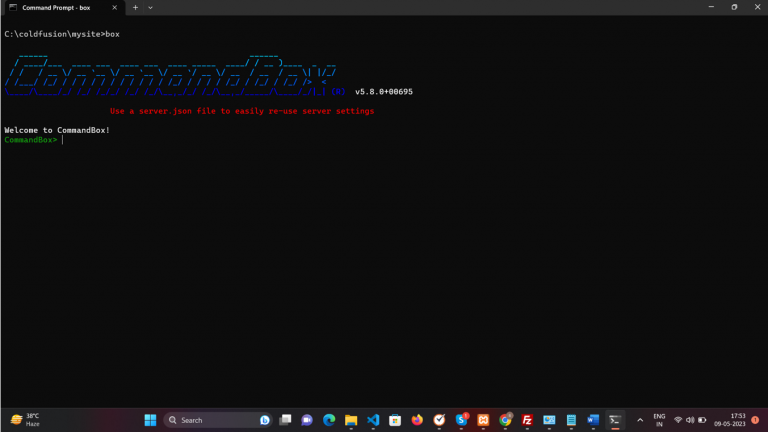
Contentbox install-wizard :
What is the name of the site you want to create? Mysite
What CFML engine will the site run on?
[X] Lucee 5
[ ] Adobe 2016
[ ] Adobe 2018
[ ] Adobe 2021
Use <spacebar> to toggle selections, <enter> to submit.
Enter the password for the CFML Engine administrator (Leave empty to use ‘contentbox’, only if deployed on CommandBox)?
Use <spacebar> to toggle selections, <enter> to submit.
Enter the password for the CFML Engine administrator (Leave empty to use ‘contentbox’, only if deployed on CommandBox)?
Enter the password for the ColdBox HMVC Reinits (Leave empty to use ‘contentbox’)?
What Database will you be using?
[ ] HypersonicSQL [ ] MySQL 5.7
[X] MySQL 8+
[ ] Microsoft SQL Server
[ ] PostgreSQL
[ ] Oracle
Use <spacebar> to toggle selections, <enter> to submit.
Enter the database host (Leave empty to use ‘localhost’) ?
Enter the database port (Leave empty to use the default for MySQL8) ? 3306
Enter the database username to use for the connection? Cbuser
Enter the database password to use for the connection? 12345
Enter the database name to use for the connection (Leave empty to use ‘contentbox’) ? contentboxdb
Do you want us to deploy and start a CFML Engine (lucee@5) on CommandBox for you?
[X] Yes
[ ] False
Use <spacebar> to toggle selections, <enter> to submit.
Is this a development or production site?
[X] Development [ ] Productio
Use <spacebar> to toggle selections, <enter> to submit.
Enter the ContentBox version to use or leave empty to use the latest stable version (be = snapshot)?
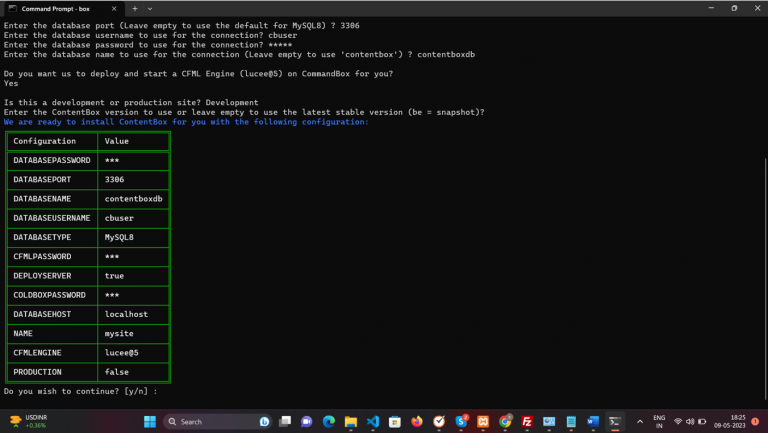
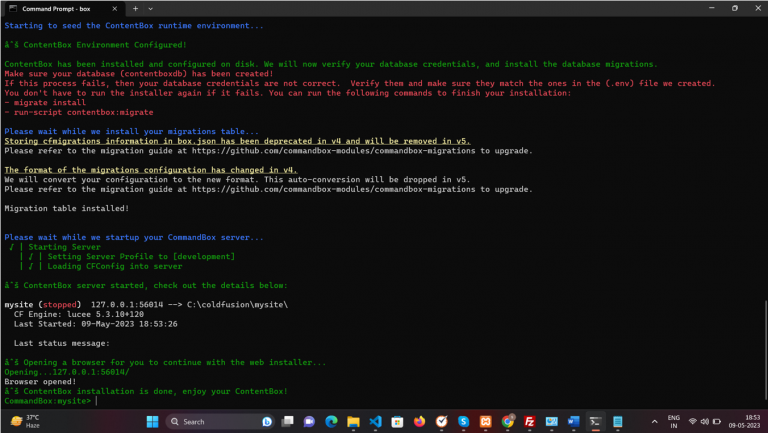
Step 1: Open browser use Following URL : http://127.0.0.1:56014/ to run contentbox project, to setup installer
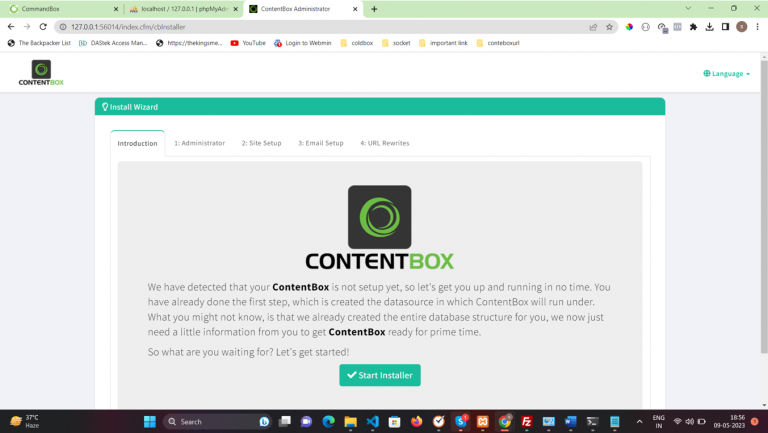

After completing installation process to log in “ cbadmin “ using created username and password
URL : http://127.0.0.1:56014/cbadmin/security/login

To visit your site using
URL – http://127.0.0.1:56014/
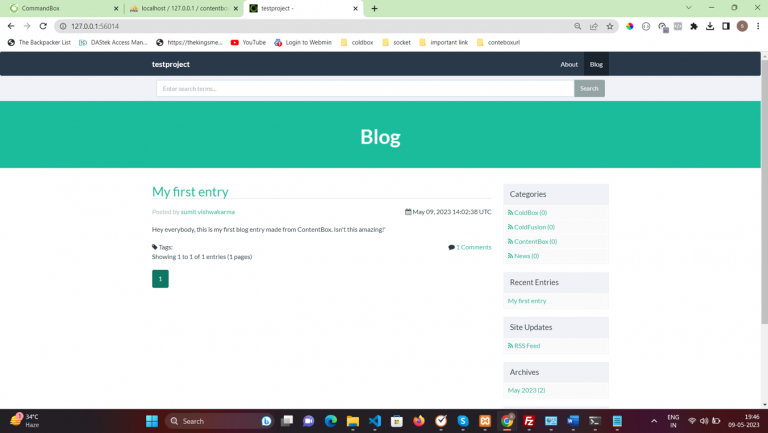
Trust and Worth
Our Customers
We are having a diversified portfolio and serving customers in the domains namely Sports Management, Online Laundry System, Matrimonial, US Mortgage, EdTech and so on.
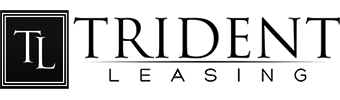



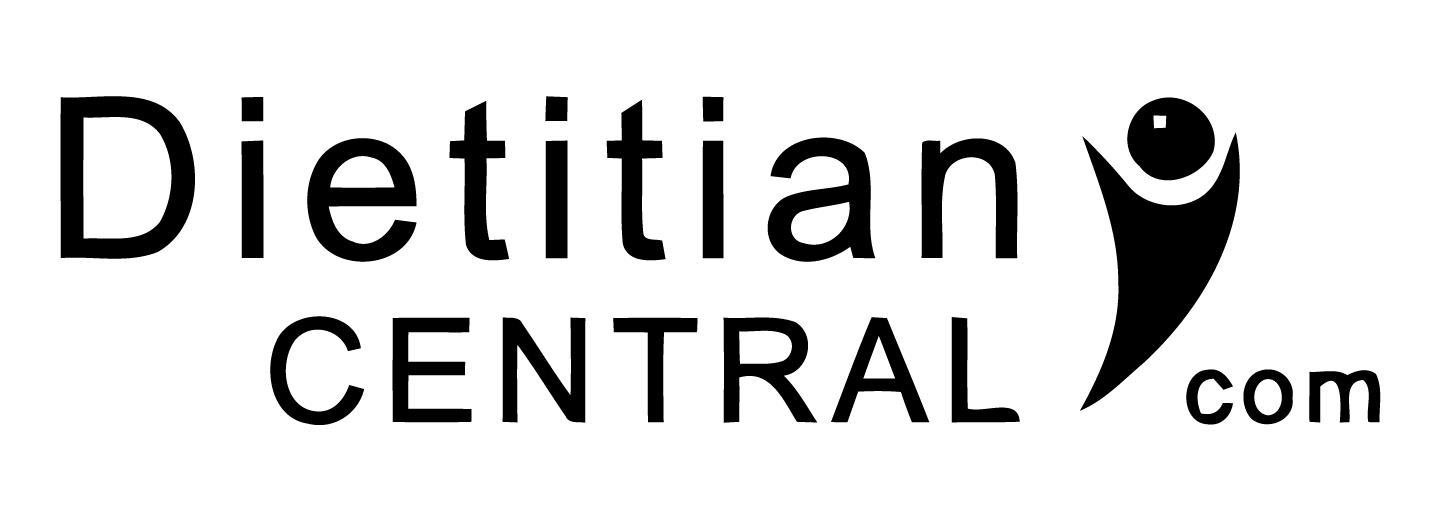



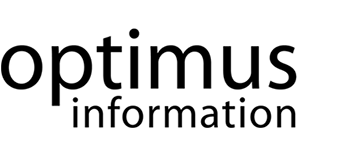

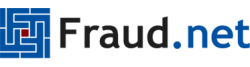


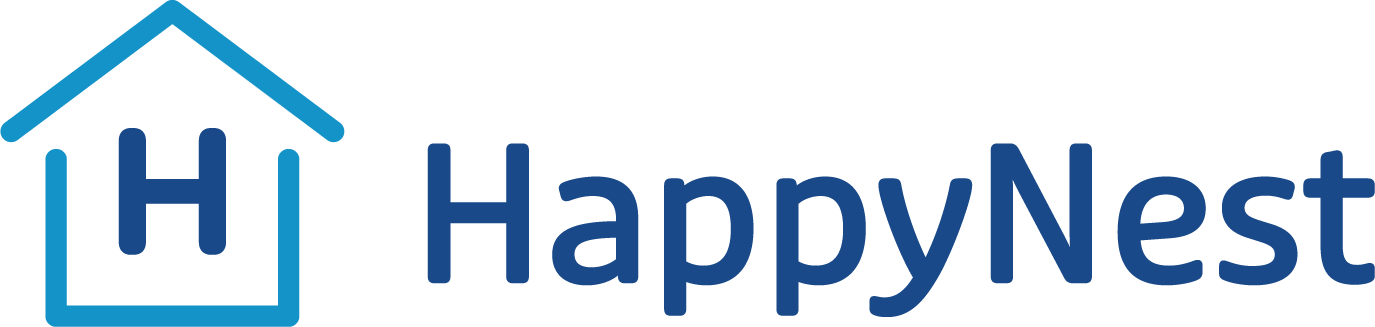


Would you like to start a project with us?
DAStek team would be happy to hear from you and would love to turn your ‘Imaginations to Reality’.