We’re here to help and answer any question you might have. We look forward to hearing from you.
Releasing a Flutter app on iOS opens up access to millions of iOS users through the Apple App Store. Flutter’s cross-platform capabilities enable developers to create visually appealing and high-performance apps that seamlessly integrate with iOS device features. By following Apple’s guidelines, developers can ensure a smooth submission process and deliver a polished app experience. The combination of Flutter and iOS provides an opportunity to reach a large user base and deliver high-quality apps within the Apple ecosystem.


Flutter app release for iOS
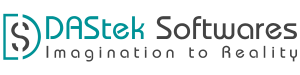
What will you do
- We will see the steps for flutter app release on iOS.
Requirements
- Mac computer: A macOS machine is needed for iOS development.
- Xcode: Install Xcode from the Mac App Store.
- Flutter SDK: Install the Flutter SDK on your Mac computer.
- Apple Developer Account: Create an Apple Developer account.
- App Signing Certificates and Provisioning Profiles: Generate these within your Apple Developer account.
- App Store Connect: Set up an account on App Store Connect.
Step 1: Prepare for building
Before you can build and release your app on the App Store, you need to set up a place for it using App Store Connect. But first, you need to register a unique bundle ID for your app. This can be done by logging into your Apple Developer account and following these steps:
1. Open the App IDs page.
2. Select + to create a new Bundle ID.
3. Fill out the needed information: App Name and Explicit App ID.
4. If your app needs specific services, select them then select Continue.
5. Review the details and select Register to finish
Now that we have a unique bundle ID, it’s time to set up a place for your app on the App Store Connect. Log in to the App Store Connect.
1. Select My Apps.
2. Select + then select New App.
3. Fill in your app details and make sure iOS is selected, then select Create.
4. From the sidebar, select App Information.
5. In the General Information section, select the Bundle ID that you registered above.
Step 2: Adjust Xcode project settings for release.
You’ve set everything up from Apple’s side, and next you’ll adjust your Xcode project’s settings to prepare your app for release. Go ahead and fire up Xcode.
1. Open Runner.xcworkspace that is inside your app’s iOS folder.
2. From the Xcode project navigator, select the Runner project.
3. Then, select the Runner target in the main view sidebar.
4. Go to the General tab.
5. In the Identity section, fill out the information and make sure the Bundle Identifier is the one registered on App Store Connect.
6. In the Signing section, make sure Automatically manage signing is checked and select your team.
7. Fill out the rest of the information as needed.
8. Next, you’ll update your app’s icon. This can be done by selecting Assets.xcassets in the Runner folder from Xcode’s project navigator
Step 3: Build and upload your app.
At this point, all the settings have been updated for release and there is a placeholder ready on App Store Connect, which means you can build and release.
1. From the command line, run flutter build ios
2. Then go back to Xcode and reopen Runner.xcworkspace
3. Select Product -> Scheme -> Runner.
4. Select Product -> Destination -> Generic iOS Device.
5. Select Product -> Archive to produce a build archive.
6. From the Xcode Organizer window, select your iOS app from the sidebar, then select the build archive you just produced.
7. Select the Validate… button to build.
8. Once the archive is successfully validated, select Upload to App Store.
Step 4: Back on App Store Connect, check the status of your build from the Activities tab. Once it’s ready to release:
1. Go to Pricing and Availability and fill out the required information.
2. From the sidebar, select the status.
3. Select Prepare for Submission and complete all required fields.
4. Select Submit for Review.
Trust and Worth
Our Customers
We are having a diversified portfolio and serving customers in the domains namely Sports Management, Online Laundry System, Matrimonial, US Mortgage, EdTech and so on.
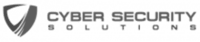




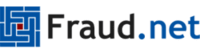



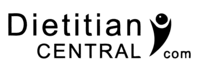






Would you like to start a project with us?
DAStek team would be happy to hear from you and would love to turn your ‘Imaginations to Reality’.