We’re here to help and answer any question you might have. We look forward to hearing from you.
Flutter is an open-source UI (User Interface) toolkit developed by Google. It allows developers to build natively compiled applications for mobile, web, and desktop platforms from a single codebase. With Flutter, you can create high-performance, visually appealing apps that run smoothly on multiple devices and operating systems. environment

Flutter Installation on Windows and MacOS
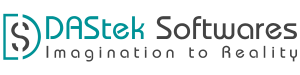
What will you do
- Installing Flutter for Windows
- Installing Flutter for MacOS.
Requirements
For Windows
- Operating Systems: Windows 10 or later (64-bit), x86-64 based.
- Disk Space: 1.64 GB (does not include disk space for IDE/tools).
- Tools: Flutter depends on these tools being available in your environment.
For MacOS
- Operating System: macOS (64-bit)
- Disk Space: 400 MB (excluding disk space for IDE/tools)
- Tools: Git (ensure it’s installed by running
git --versionin the terminal).
Steps for downloading on Windows
Get the Flutter SDK
Step 1: Download the following installation bundle to get the latest stable release of the Flutter SDK:
Step 2: Extract the zip file and place the contained flutter in the desired installation location for the Flutter SDK (for example, C:\src\flutter)
Update your path
If you wish to run Flutter commands in the regular Windows console, take these steps to add Flutter to the PATH environment variable:
Step 1: From the Start search bar, enter ‘env’ and select Edit environment variables for your account.
Step 2: Under User variables check if there is an entry called Path.
If the entry exists, append the full path to flutter\bin using ; as a separator from existing values.
If the entry doesn’t exist, create a new user variable named Path with the full path to flutter\bin as its value.
Run Flutter Doctor
Step 1: From a console window that has the Flutter directory in the path (see above), run the following command to see if there are any platform dependencies you need to complete the setup:
| Command 1 | C:\src\flutter>flutter doctor |
Step 2: Under User variables check if there is an entry called Path:
If the entry exists, append the full path to flutter\bin using ; as a separator from existing values.
If the entry doesn’t exist, create a new user variable named Path with the full path to flutter\bin as its value.
Steps for downloading on MacOs
Get the Flutter SDK
Step 1: Download the following installation bundle to get the latest stable release of the Flutter SDK:
Link: https://docs.flutter.dev/release/archivehttps://docs.flutter.dev/release/archive
Step 2: Extract the zip file and place the contained flutter in the desired installation location for the Flutter SDK
| Command 1 | cd ~/development |
| Command 2 | unzip ~/Downloads/flutter_macos_3.10.1-stable.zip |
Step 3: Add the flutter tool to your path:
| Command 1 | export PATH=”$PATH:`pwd`/flutter/bin” |
Run Flutter Doctor
Step 1: Run the following command to see if there are any dependencies you need to install to complete the setup
(for verbose output, add the -v flag): flutter doctor
Step 2: Downloading straight from GitHub instead of using an archive.
This is only suggested for advanced use cases.
You can also use git directly instead of downloading the prepared archive. For example, to download the stable branch:
Update your path
Step 1: Determine the path of your clone of the Flutter SDK.
Step 2: Open (or create) the rc file for your shell.c
Typing echo $SHELL in your Terminal tells you which shell you’re using. If you’re using Bash, edit $HOME/.bash_profile or $HOME/.bashrc. If you’re using Z shell, edit $HOME/.zshrc. If you’re using a different shell, the file path and filename will be different on your machine.If the entry exists, append the full path to flutter\bin using ; as a separator from existing values.
If the entry doesn’t exist, create a new user variable named Path with the full path to flutter\bin as its value.
Step 3: Add the following line and change [PATH_OF_FLUTTER_GIT_DIRECTORY] to be the path of your clone of the Flutter git repo:
| Command 1 | export PATH=”$PATH:[PATH_OF_FLUTTER_GIT_DIRECTORY]/bin” |
Step 4: un source $HOME/.<rc file> to refresh the current window, or open a new terminal window to automatically source the file.
Verify that the flutter/bin directory is now in your PATH by running:
| Command 1 | echo $PATH |
Verify that the flutter command is available by running:
| Command 1 | which flutter |
Trust and Worth
Our Customers
We are having a diversified portfolio and serving customers in the domains namely Sports Management, Online Laundry System, Matrimonial, US Mortgage, EdTech and so on.







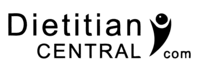


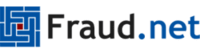




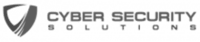
Would you like to start a project with us?
DAStek team would be happy to hear from you and would love to turn your ‘Imaginations to Reality’.